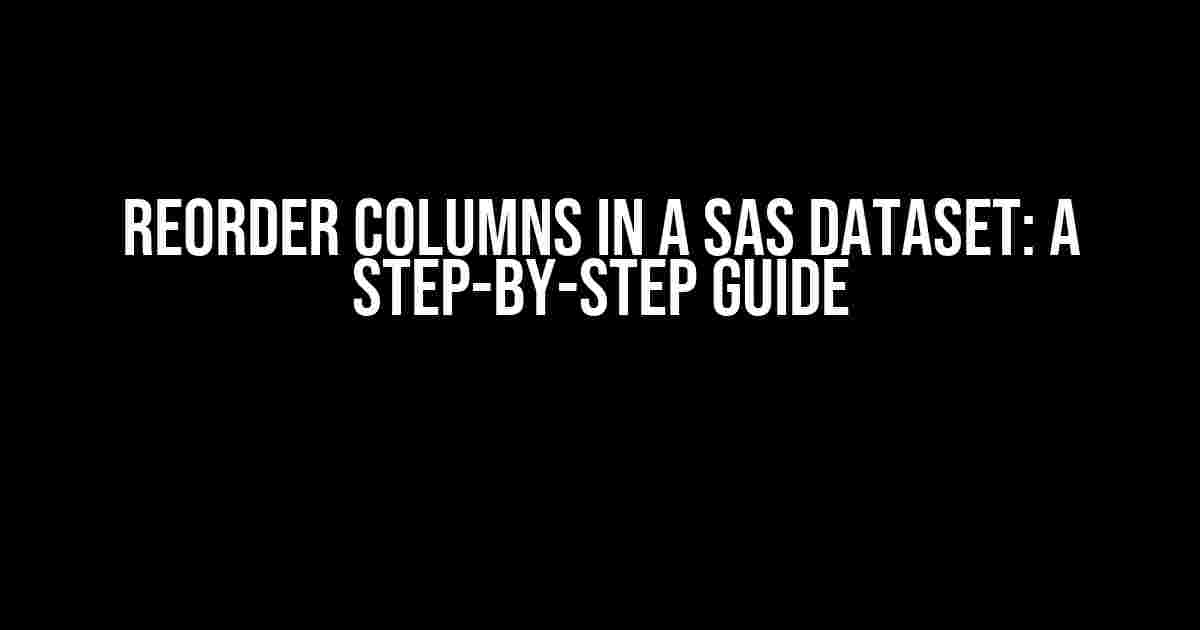Are you tired of dealing with datasets where the columns are in a jumbled mess? Do you find yourself wasting precious time scrolling left and right to find the columns you need? Well, put those days behind you! In this article, we’ll show you how to reorder columns in a SAS dataset in a few simple steps. Whether you’re a seasoned SAS user or just starting out, this guide is perfect for anyone looking to get their dataset in tip-top shape.
Why Reorder Columns?
Before we dive into the how-to, let’s talk about why reordering columns is important. Here are a few reasons why you should care:
- Easier data analysis**: When your columns are in a logical order, it’s easier to analyze and understand your data.
- Faster data manipulation**: Reordering columns can save you time when performing data manipulation tasks, such as data merging or data reshaping.
- Better data visualization**: A well-organized dataset makes it easier to create informative and visually appealing data visualizations.
The Basics of SAS Datasets
Before we can reorder columns, let’s quickly review the basics of SAS datasets. A SAS dataset is a collection of data that is stored in a file with a .sas7bdat extension. A dataset consists of variables (or columns) and observations (or rows). Each variable has a unique name, and each observation has a unique value for each variable.
In SAS, datasets can be manipulated using various procedures, such as the DATA step and the PROC step. The DATA step is used to create, modify, and manipulate datasets, while the PROC step is used to perform statistical analysis and data visualization.
Reordering Columns using the DATA Step
One way to reorder columns in a SAS dataset is by using the DATA step. The DATA step allows you to modify the dataset by rearranging the columns in the desired order.
To reorder columns using the DATA step, follow these steps:
PROC PRINTthe dataset to identify the column names and their positions.- Use the
RETAINstatement to retain the columns in the desired order. - Use the
DROPstatement to drop the columns that are not needed. - Use the
RENAMEstatement to rename columns if necessary. - Run the
DATAstep to modify the dataset.
data new_dataset; retain col1 col2 col3 col4; set old_dataset; drop col5-col10; rename col11 = new_col11; run;
In this example, the RETAIN statement specifies the columns to retain in the desired order. The DROP statement drops columns 5-10, and the RENAME statement renames column 11 to new_col11.
Using the KEEP Statement
An alternative to the RETAIN statement is the KEEP statement. The KEEP statement specifies the columns to keep in the dataset, while dropping the rest.
data new_dataset; keep col1 col2 col3 col4; set old_dataset; run;
In this example, the KEEP statement specifies the columns to keep in the dataset. All other columns are automatically dropped.
Reordering Columns using PROC TRANSPOSE
Another way to reorder columns in a SAS dataset is by using PROC TRANSPOSE. PROC TRANSPOSE is a powerful procedure that allows you to manipulate the structure of a dataset.
To reorder columns using PROC TRANSPOSE, follow these steps:
PROC TRANSPOSEthe dataset to create a new dataset with the columns transposed.- Specify the columns to keep in the desired order using the
VARstatement. - Use the
BYstatement to specify the column to sort by. - Run the
PROC TRANSPOSEstep to modify the dataset.
proc transpose data=old_dataset out=new_dataset; var col1 col2 col3 col4; by col1; run;
In this example, PROC TRANSPOSE creates a new dataset with the columns transposed. The VAR statement specifies the columns to keep in the desired order, and the BY statement sorts the dataset by column 1.
Reordering Columns using the SAS Data Explorer
If you’re using SAS Enterprise Guide or SAS Studio, you can use the SAS Data Explorer to reorder columns in a SAS dataset.
To reorder columns using the SAS Data Explorer, follow these steps:
- Open the SAS Data Explorer and select the dataset you want to modify.
- Right-click on the column headers and select
Reorder Columns. - Drag and drop the columns to reorder them in the desired order.
- Click
OKto apply the changes.
The SAS Data Explorer provides a visual interface for reordering columns, making it easy to manipulate your dataset.
Tips and Tricks
Here are some additional tips and tricks to keep in mind when reordering columns in a SAS dataset:
- Use meaningful column names**: Make sure your column names are descriptive and follow a consistent naming convention.
- Keep frequently used columns first**: Place frequently used columns at the beginning of the dataset to make it easier to analyze and manipulate the data.
- Group related columns together**: Group related columns together to make it easier to analyze and understand the data.
Conclusion
In this article, we’ve shown you how to reorder columns in a SAS dataset using the DATA step, PROC TRANSPOSE, and the SAS Data Explorer. Whether you’re a seasoned SAS user or just starting out, this guide provides clear and direct instructions for getting your dataset in tip-top shape. So why wait? Start reordering those columns today and take your data analysis to the next level!
| Method | Description |
|---|---|
| DATA Step | Use the RETAIN or KEEP statement to reorder columns in the desired order. |
| PROC TRANSPOSE | Use PROC TRANSPOSE to transpose the dataset and reorder columns using the VAR statement. |
| SAS Data Explorer | Use the SAS Data Explorer to visually reorder columns in the desired order. |
We hope you found this article helpful! Do you have any questions or need further guidance? Leave a comment below and we’ll be happy to help.
Frequently Asked Questions
Q1: How can I reorder columns in a SAS dataset?
You can reorder columns in a SAS dataset using the `ATTRIB` statement or the `PROC DATASETS` procedure. The `ATTRIB` statement allows you to specify the order of variables, while `PROC DATASETS` provides more flexibility and options for modifying dataset attributes.
Q2: Can I reorder columns using the DATA step?
Yes, you can reorder columns using the DATA step by reassigning the variables in the desired order. For example, if you have a dataset with variables A, B, and C, and you want to reorder them as C, B, A, you can use the following code: `data want; c = c; b = b; a = a; run;`. This method, however, can be tedious for large datasets.
Q3: How can I reorder columns in a specific order, such as alphabetical or reverse alphabetical order?
You can reorder columns in a specific order using the `PROC CONTENTS` procedure with the `OUT` statement and the `SORT` option. For example, to reorder columns in alphabetical order, you can use the following code: `proc contents data=sashelp.cars out=want(keep=_all_); sort varnum; run;`. To reorder columns in reverse alphabetical order, simply add the `DESCENDING` option: `proc contents data=sashelp.cars out=want(keep=_all_); sort varnum descending; run;`.
Q4: Can I reorder columns based on a specific criterion, such as data type or format?
Yes, you can reorder columns based on a specific criterion using the `PROC CONTENTS` procedure with the `OUT` statement and the `SORT` option. For example, to reorder columns by data type, you can use the following code: `proc contents data=sashelp.cars out=want(keep=_all_); sort type; run;`. You can also use the `FORMAT` option to sort columns by format.
Q5: How can I save the reordered columns as a new dataset?
You can save the reordered columns as a new dataset using the `DATA` statement or the `PROC DATASETS` procedure. For example, if you have reordered columns in a dataset called `want`, you can save it as a new dataset called `new` using the following code: `data new; set want; run;`. Alternatively, you can use the `PROC DATASETS` procedure with the `COPY` statement: `proc datasets lib=work nolist; copy want out=new; run;`.