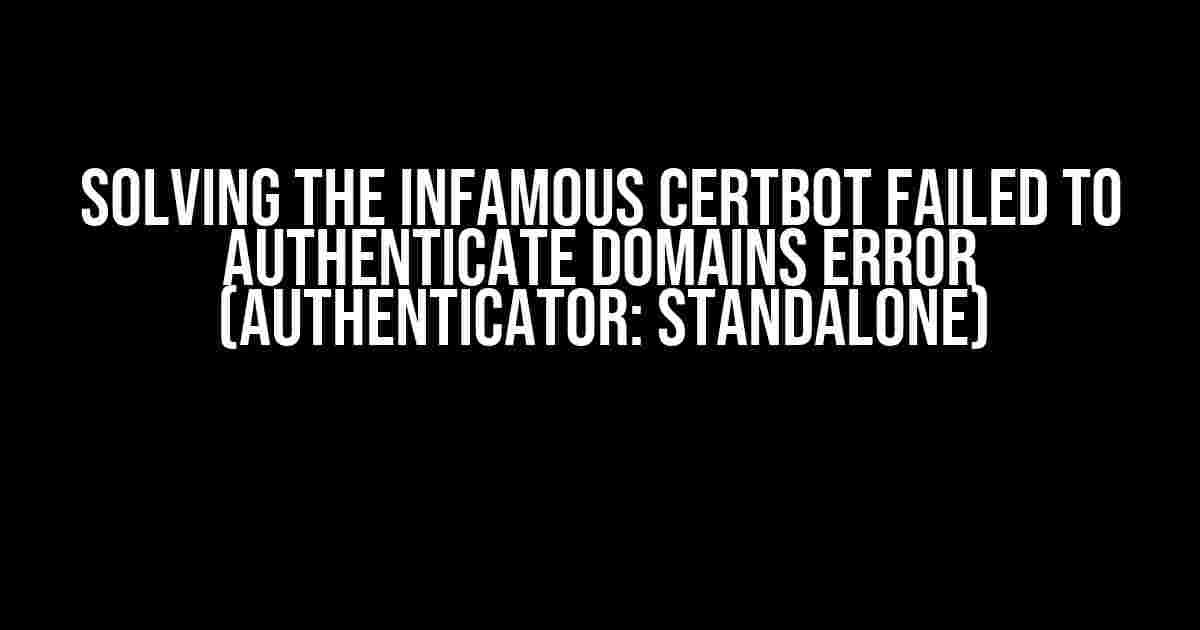If you’re reading this, chances are you’ve been staring at the frustrating error message “Certbot failed to authenticate domains (authenticator: standalone). Invalid response from https://yourdomain.com/.well-known/acme-challenge” for hours, wondering what went wrong. Fear not, dear reader, for we’re about to embark on a journey to conquer this beast and get your SSL certificate up and running in no time!
What’s Going On Here?
Before we dive into the solution, it’s essential to understand the root cause of the issue. Certbot, the popular SSL certificate manager, uses an authenticator to verify domain ownership. In this case, we’re dealing with the standalone authenticator. When Certbot attempts to authenticate your domain, it sends a request to the specified URL (.well-known/acme-challenge) to validate ownership. However, the invalid response from your domain is causing the authentication to fail.
The Possible Culprits
- Firewall or security software blocking the request
- Misconfigured web server or virtual host
- Missing or incorrect DNS entries
- SSL certificate already present on the server
- Permission issues affecting the .well-known directory
Let’s Get Troubleshooting!
We’ll tackle each potential issue step-by-step to identify and fix the root cause.
1. Firewall or Security Software
Check if your firewall or security software is blocking the incoming request from Certbot. Ensure that the necessary ports (TCP/80 and TCP/443) are open for incoming traffic. You can temporarily disable these services to test if they’re the culprits.
sudo ufw allow http
sudo ufw allow https2. Misconfigured Web Server or Virtual Host
Review your web server configuration files (e.g., Apache, Nginx, or IIS) to ensure they’re not blocking the .well-known directory or restricting access to the acme-challenge file.
sudo cat /etc/apache2/sites-enabled/yourdomain.confLook for any directives that might be blocking the request. For example, if you’re using Apache, check for:
<Directory /var/www/.well-known>
Options -Indexes
AllowOverride None
Require all denied
</Directory>Remove or modify these directives to allow access to the .well-known directory.
3. Missing or Incorrect DNS Entries
Verify that your DNS settings are correct and propagated. You can use tools like dig or nslookup to check the DNS records for your domain.
dig +short yourdomain.comMake sure the DNS records point to the correct IP address and are not cached. You can also try flushing the DNS cache using:
sudo /etc/init.d/dns-clean start4. Existing SSL Certificate
If you have an existing SSL certificate, it might be causing a conflict with the new certificate. Remove any existing certificates and try running Certbot again.
sudo certbot delete --cert-name yourdomain.com5. Permission Issues
Ensure that the .well-known directory has the correct permissions. You can try setting the permissions to 755 or 775 to allow read and execute access.
sudo chmod 755 /var/www/.well-knownSolving the Error
Now that we’ve identified and tackled the possible causes, let’s try running Certbot again with the correct settings.
sudo certbot certonly --standalone --agree-tos --non-interactive --email [email protected] --domains -d yourdomain.com,www.yourdomain.comIf you’re using a web server like Apache or Nginx, you might need to specify the webroot path:
sudo certbot certonly --webroot --agree-tos --non-interactive --email [email protected] --domains -d yourdomain.com,www.yourdomain.com --webroot-path /var/www/htmlAdditional Tips and Tricks
- Make sure your domain is correctly pointed to your server’s IP address.
- Use the
--dry-runflag to test the authentication process without actually obtaining a certificate. - If you’re using a reverse proxy, ensure it’s configured to allow incoming requests to the .well-known directory.
- Consult your web server’s documentation for specific configuration guidance.
Conclusion
We’ve successfully navigated the complexities of the “Certbot failed to authenticate domains (authenticator: standalone)” error. By carefully examining the potential causes and applying the solutions outlined above, you should now be able to obtain an SSL certificate for your domain.
Remember, patience and persistence are key when troubleshooting. Don’t be afraid to experiment and try different approaches until you find the solution that works for your specific setup.
| Common Error Messages | Solutions |
|---|---|
| Invalid response from https://yourdomain.com/.well-known/acme-challenge | Check firewall or security software, misconfigured web server or virtual host, missing or incorrect DNS entries, existing SSL certificate, and permission issues. |
| Certbot failed to authenticate domains (authenticator: standalone) | Review Certbot logs for specific error messages, ensure .well-known directory is accessible, and try running Certbot with –dry-run flag. |
Happy certifying!
Frequently Asked Question
Oh no! Certbot failed to authenticate your domains and you’re stuck with an “Invalid response” error. Don’t worry, we’ve got you covered!
What is the “Invalid response” error, and why is Certbot failing to authenticate my domains?
The “Invalid response” error typically occurs when Certbot, the tool used to obtain SSL certificates, is unable to verify the ownership of your domains. This might be due to a misconfiguration or a problem with your domain’s DNS settings.
What does the error message “Invalid response from https://meet.bridge.com/.well-known/acme-challenge” mean?
This error message indicates that Certbot is trying to access the `/well-known/acme-challenge` path on your domain (`meet.bridge.com` in this case) to verify ownership, but it’s receiving an invalid response. This might be due to a misconfiguration or a firewall blocking the request.
How do I troubleshoot the “Invalid response” error and get Certbot to authenticate my domains?
To troubleshoot the error, you can try checking your domain’s DNS settings, ensuring that the `/well-known/acme-challenge` path is accessible, and verifying that your firewall is not blocking the request. You can also try using a different authenticator, such as the webroot authenticator, instead of the standalone authenticator.
What is the difference between the standalone and webroot authenticators in Certbot?
The standalone authenticator spins up a temporary web server to respond to the ACME challenge, while the webroot authenticator uses an existing web server to serve the challenge files. The webroot authenticator is often preferred, as it’s more flexible and can be used with existing web servers.
How can I prevent the “Invalid response” error from occurring in the future?
To prevent the error from occurring in the future, ensure that your domain’s DNS settings are correct, and that the `/well-known/acme-challenge` path is accessible. You can also consider using a more robust authenticator, such as the webroot authenticator, and regularly checking your domain’s SSL certificates to ensure they’re up-to-date.