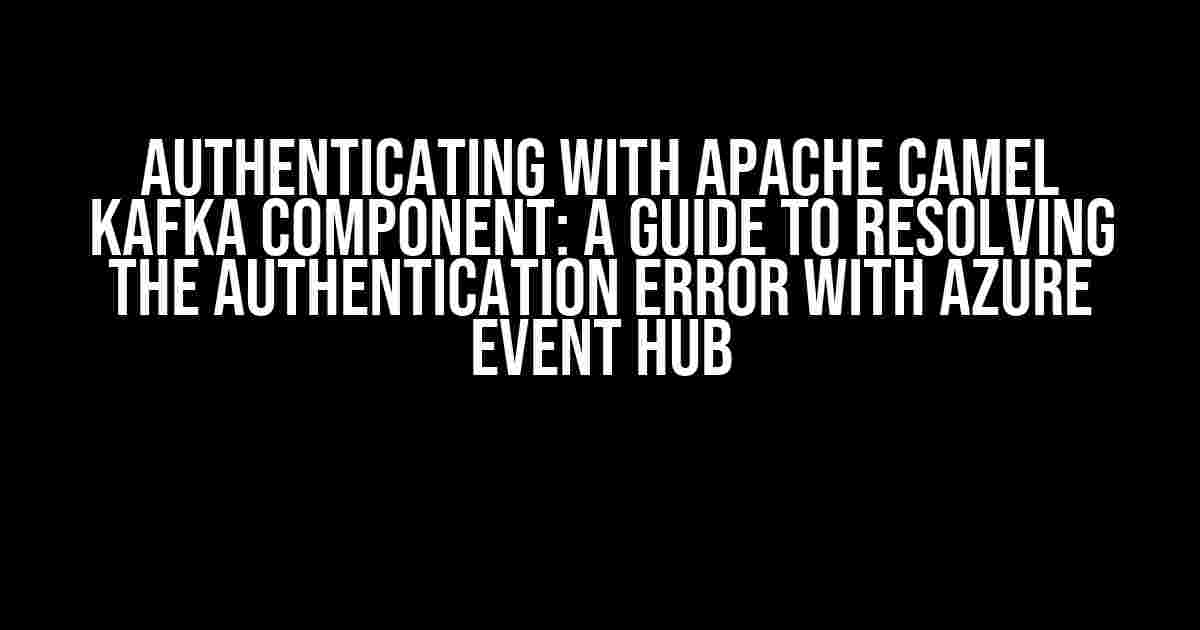Are you tired of encountering the frustrating “Authentication Error” when connecting your Apache Camel Kafka component to Azure Event Hub? You’re not alone! This common issue can be a hurdle for many developers, but fear not, dear reader, for we’ve got you covered. In this comprehensive guide, we’ll delve into the world of authentication and provide you with a step-by-step solution to overcome this obstacle.
Understanding the Apache Camel Kafka Component
Before we dive into the authentication error, let’s take a brief look at the Apache Camel Kafka component. Apache Camel is a versatile open-source integration framework that enables you to integrate various systems, protocols, and data formats. The Kafka component is one of the many components available in Apache Camel, allowing you to interact with Apache Kafka, a popular distributed streaming platform.
The Kafka component provides a range of features, including:
- Producing and consuming messages from Kafka topics
- Support for various serialization and deserialization mechanisms
- Error handling and retries
- Integration with other Apache Camel components
The Authentication Error: A Closer Look
So, what’s behind this pesky authentication error? When connecting your Apache Camel Kafka component to Azure Event Hub, you may encounter an error similar to the following:
Caused by: java.util.concurrent.ExecutionException: org.apache.kafka.common.errors.AuthenticationException: Authentication failed. unable to get access token.
at org.apache.kafka.clients.NetworkClient(handleResponse)(NetworkClient.java:440)
at org.apache.kafka.clients.NetworkClient.poll(NetworkClient.java:301)
at org.apache.kafka.clients.producer.KafkaProducer.poll(KafkaProducer.java:555)
at org.apache.kafka.clients.producer.KafkaProducer.send(KafkaProducer.java:575)
...
This error typically occurs due to misconfigured authentication settings or incorrect credentials. Azure Event Hub requires authentication using a Shared Access Signature (SAS) token, which can be obtained using the Azure Event Hub namespace connection string.
Resolving the Authentication Error: A Step-by-Step Guide
Now that we’ve identified the root cause, let’s get down to business and resolve this authentication error once and for all!
Step 1: Obtain the Azure Event Hub Namespace Connection String
First, you’ll need to obtain the Azure Event Hub namespace connection string. This string contains the necessary credentials and configuration details to connect to your Event Hub.
Follow these steps to obtain the connection string:
- Log in to the Azure portal and navigate to your Event Hub namespace.
- Click on the “Shared Access Policies” tab and select the policy you want to use.
- Click on the “Connection string – primary key” button to copy the connection string.
Step 2: Configure the Apache Camel Kafka Component
Next, you’ll need to configure the Apache Camel Kafka component to use the obtained connection string.
Here’s an example of how to configure the Kafka component using the Camel XML DSL:
<camelContext xmlns="http://camel.apache.org/schema/spring">
<propertyPlaceholder id="properties" location="classpath:application.properties"/>
<kafkaComponent>
<kafkaBrokerList>${eventhub.namespace}.servicebus.windows.net:9093</kafkaBrokerList>
<securityProtocol>SASL_SSL</securityProtocol>
<saslMechanism>PLAIN</saslMechanism>
<saslJaasConfig>org.apache.kafka.common.security.plain.PlainLoginModule required username="${eventhub.username}" password="${eventhub.password};</saslJaasConfig>
</kafkaComponent>
</camelContext>
In this example, we’re using the `kafkaComponent` element to configure the Kafka component. We’re setting the `kafkaBrokerList` property to the Azure Event Hub namespace, and the `securityProtocol` to `SASL_SSL`. We’re also specifying the `saslMechanism` as `PLAIN` and the `saslJaasConfig` with the necessary credentials.
Step 3: Define the Azure Event Hub Connection Details
In your `application.properties` file, define the necessary connection details:
eventhub.namespace=your-namespace eventhub.username=your-username eventhub.password=your-password eventhub.topic=your-topic
Replace the placeholders with your actual Azure Event Hub namespace, username, password, and topic.
Step 4: Send and Receive Messages Using the Kafka Component
Now that you’ve configured the Kafka component, you can use it to send and receive messages to and from your Azure Event Hub.
Here’s an example of how to send a message using the Camel XML DSL:
<route>
<from uri="direct:send-message"/>
<setBody><simple>Hello, World!</simple></setBody>
<to uri="kafka:my-topic?brokers=${eventhub.namespace}.servicebus.windows.net:9093"/>
</route>
In this example, we’re defining a route that sends a message to the `my-topic` topic in your Azure Event Hub.
Troubleshooting Tips and Best Practices
Even with the correct configuration, you may still encounter issues. Here are some troubleshooting tips and best practices to keep in mind:
| Troubleshooting Tip | Description |
|---|---|
| Check Azure Event Hub namespace connection string | Verify that the connection string is correct and up-to-date. |
| Verify credentials | Ensure that the username and password are correct and have the necessary permissions. |
| Check Kafka component configuration | Verify that the Kafka component is correctly configured and the security protocol is set to SASL_SSL. |
| Enable debug logging | Enable debug logging to get more detailed error messages and identify the root cause of the issue. |
| Use a Kafka client tool | Use a Kafka client tool, such as the Kafka Console Consumer or Kafkacat, to test the connection and verify that the issue is not related to the Kafka broker. |
Conclusion
And there you have it! By following these steps and troubleshooting tips, you should be able to overcome the authentication error and successfully connect your Apache Camel Kafka component to Azure Event Hub.
Remember to keep your connection string and credentials up-to-date, and don’t hesitate to reach out if you encounter any further issues.
Happy integrating!
Frequently Asked Question
Are you stuck with authentication errors while trying to connect to Azure Event Hub using Apache Camel Kafka component? Don’t worry, we’ve got you covered! Check out these frequently asked questions and get back on track.
Why am I getting an authentication error when connecting to Azure Event Hub using Apache Camel Kafka component?
This error usually occurs when the credentials used to connect to Azure Event Hub are invalid or not properly configured. Double-check that you have the correct connection string, username, and password. Ensure that the Azure Event Hub namespace and event hub names are correctly specified in your Apache Camel Kafka component configuration.
How do I provide authentication credentials to the Apache Camel Kafka component for connecting to Azure Event Hub?
You can provide authentication credentials using the `connectionString` property in your Apache Camel Kafka component configuration. The connection string should be in the format `Endpoint=sb://
What are the minimum required permissions for the Azure Event Hub credentials to connect using Apache Camel Kafka component?
The Azure Event Hub credentials used to connect with Apache Camel Kafka component require at least the `Send` and `Listen` permissions. Ensure that the Shared Access Policy (SAS) used to generate the connection string has these permissions enabled.
How do I troubleshoot authentication errors with Apache Camel Kafka component connecting to Azure Event Hub?
To troubleshoot authentication errors, enable debug logging in your Apache Camel application and check the logs for detailed error messages. You can also use tools like Azure Event Hub Explorer or Azure CLI to test the connection string and credentials separately.
Are there any specific configuration options I need to consider when using Apache Camel Kafka component with Azure Event Hub?
Yes, make sure to configure the `clientId` and `clientSecret` properties in your Apache Camel Kafka component configuration. Additionally, set the `partitionCount` property to a value greater than 0 to enable partitioning, and adjust the `retryPolicy` settings according to your requirements.